Backup before upgrading.
Any time you upgrade it is highly recommended to back up your device settings. That is easily done from the webUI using Configuration – Backup Config.
Upgrade on WebUI by file upload:
- Download the latest TASMOTA device firmware for ASTRA module;
- Open WebUI of a device;
- Go to Firmware Upgrade. This time browse to the binary you want to upgrade to with Choose File and click Start upgrade;
- You will see an Upload starting… and then Upload a successful message. Wait until the device restarts, reconnect back to the WebUI and check the firmware version on the bottom of the page or in the Information tab of the WebUI;
- Reset controller with button RST.
Serial Upgrade:
Upgrade over the serial connection using a Serial-to-USB adapter: CH340, FTDI FTR232, CP2102/2104, PL2303…
ATTENTION: Some adapters can be switched between 3.3V and 5V for the data pins, but still provide 5V on the power pin which will irreparably destroy your device. You MUST make sure the data (RX and TX) and VCC pins are set for 3.3V. The minimal power supply from USB adapter needs a minimal 0.3A (Microcontroller ESP32 consumption).
Disconnect the power supply from the ASTRA module.
Open the enclosure of the ASTRA module. Find the controller board in the top part of the enclosure. Find programming header on board.
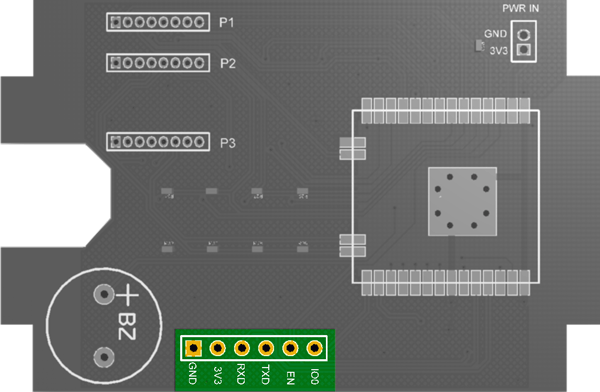
| Serial adapter | ASTRA UART |
|---|---|
| 3V3 | 3V3 |
| TX | RX |
| RX | TX |
| GND | GND |
Flashing Tool
-
- Tasmota Web Installer – flash Tasmota using a Chrome-based browser for ESP82XX and ESP32
- ESP-Flasher – GUI flasher for Tasmota based on esptool.py for ESP82XX and ESP32. (Windows, Linux or Mac)
- Esptool.py – the official flashing tool from Espressif for ESP82XX and ESP32. (Requires Python)
ASTRA module needs to be put into programming mode before the firmware can be uploaded:
- Connect the IO0 pin to GND;
- Push the RESET button;
- After 1-2 second release button RESET;
- Disconect the IO0 pin from GND;
- Flashing process in progress;
- After uploading firmware push the button RESET;

